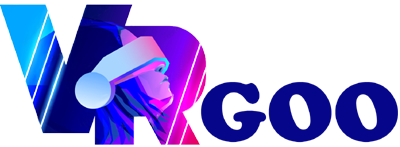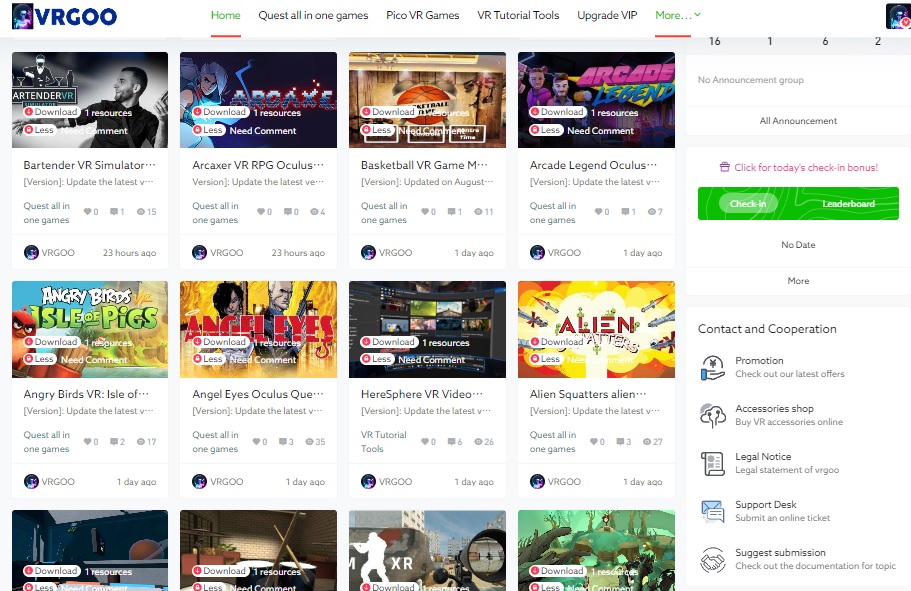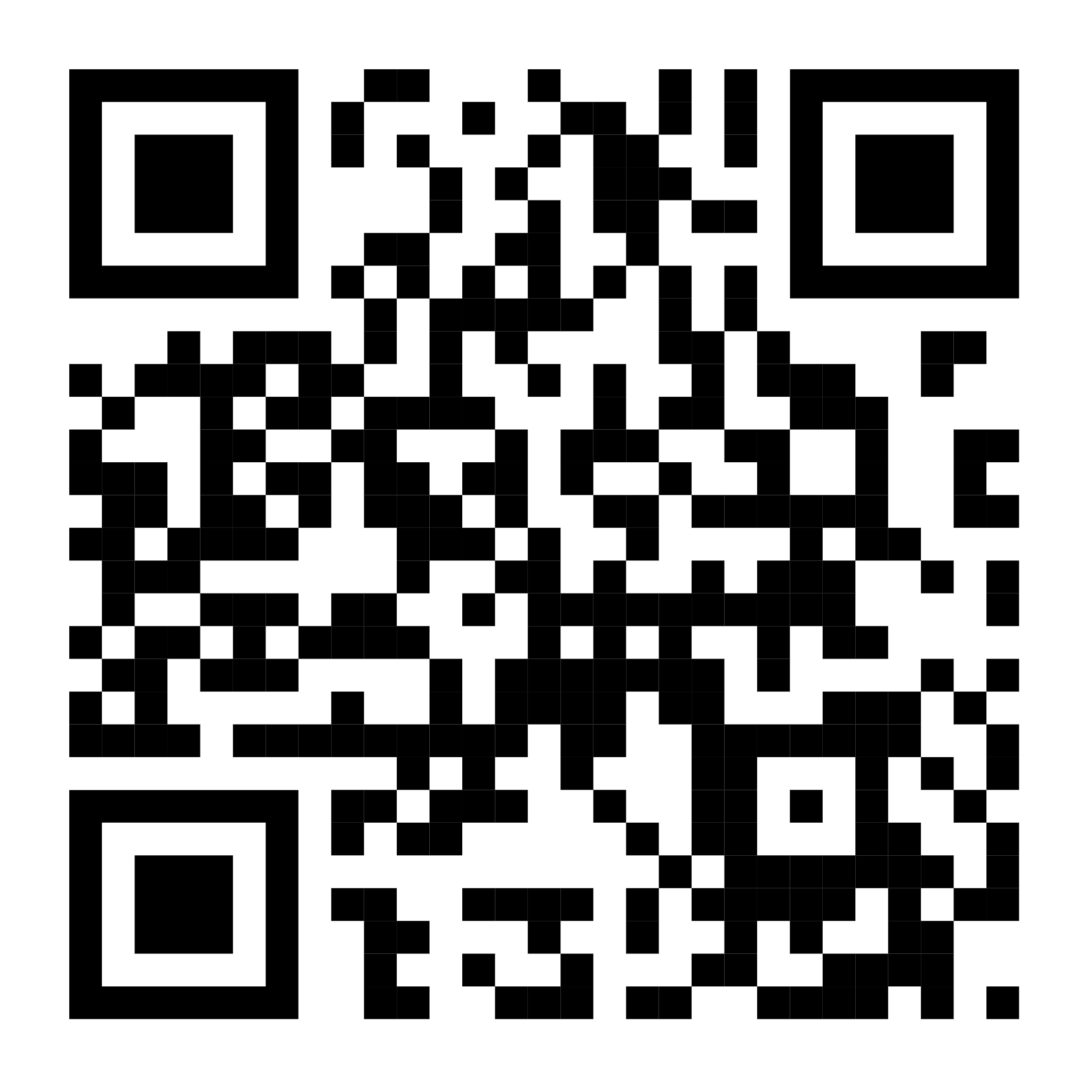Quest tutorials-tools
"Discover the ultimate VR experience with vrgoo.org! Explore our Quest tutorials and tools, offering the fastest updates daily. Dive into the best VR games and must-play popular titles. Get ready for an exciting journey through top virtual reality experiences available to play
-
[Version]: February 24, 2025 Update the latest version of the store v18.0.18 [Update]: Fix the update content, see the release notes below for details Name: Spatial Phone: Mirror & Control [Genre]: Audio, Practical, Tool, Screen Projection, Free Download [Platform]: Quest 2, Quest Pro, Quest 3, Quest 3S (all-in-one version). Online: Internet is required [Size]: 74MB [Refresh]: 90Hz [Language]: English 【Description】: About this game: High-resolution pass-through Enjoy crisp visuals from your Android device in your Meta Quest headset with extremely low latency (40ms-90ms) Can be used with other apps/games This app can be used with other apps/games in the background Full controlwith gestures and controllers Use gestures or Meta Quest controllers to navigate and interact with your Android device. Stereo audio support High-quality stereo audio with a good studio-quality bitrate Easyto connect: Connect to the same network or the internet without any custom settings Secure point-to-point connection With end-to-end peering, your data remains private. No additional data will be collected or stored. Requirements: Only Android OS 8 and above are currently supported Directions for use The use of this application requires two APKs, one is the receiving screen end of the Quest device, and the other is the transmitter end of the Android phone, the…
-
[Version]: Update the latest version of the store v5.5.55 on March 4, 2025 [Update]: Fix the update content, see the release notes below for details Name: Movie Deck for Plex Type: Player, tool, server [Platform]: Quest 2, Quest Pro, Quest 3, Quest 3S (all-in-one version). [Online]: Network login is required [Size]: 372MB [Refresh]: 90Hz [Language]: English 【Description】: About this game: Movie Deck for Plex is a full-featured, state-of-the-art 3D Plex client for Oculus headsets. Features:– Stream your Plex library from anywhere– Browse a library with poster artwork or folders– 3D controls with sliders and buttons to interact with with your hand or controller– Full control over the position, size, scale, tilt, aspect ratio, and X/Y curvature of the screen.– Full control over hue, brightness, contrast, saturation and gamma.– Choose from multiple backgrounds, including pass-through– Dim your surroundings to focus on the movie– Anchor the screen to a location with spatially scaled tracking, allowing you to walk around, on, or across the screen– Support for different subtitles and audio tracks– Automatic recognition of projection mode from file name (180, 360, side by side, top/bottom)– Adjust the curve of your 180-degree video– Once the movie is playing, you can close the menu, drop the controllers,…
-
[Version]: October 7, 2024 Update the latest version of the store v2.0.11.5001197 [Update]: Fix the update content, see the release notes below for details Name: Steam Link [Type]: Streaming, Popular, Must-install, Practical, Free Download [Platform]: Quest, Quest 2, Quest 3, Quest 3S, Quest Pro (all-in-one version). [Online]: Offline alone [Size]: 50MB [Refresh]: 90Hz [Language]: Multi-Chinese languages (including Chinese). 【Description】: About this game: Steam Link transfers your favorite games from your Steam library directly from your computer to your Meta Quest all-in-one. It harnesses the power of your computer to provide a high-fidelity and intuitive way to wirelessly play your favorite games, discuss games with friends, and access your desktop applications. First, download Steam Link and install it on your Quest. It will guide you to wirelessly connect to a computer that is on the same network as where Steam is installed and running. Install the Steam Link app today to experience Steam – the ultimate destination for playing, discussing, and creating games. Minimum Requirements• Computer running Steam and SteamVR• Supported OS: Windows 10 or later• Computer GPU: NVIDIA (GTX970 or higher)• Wireless router: 5GHz channel, Wi-Fi 5• Headset: Meta Quest 2, 3 or higher Pro Recommended• Computer Processor: Intel Core i5-4590/AMD FX 8350…
-
Version]: November 18, 2023 Update the latest version of the store v1.28.0.28287197 Name: :P lutoSphere [Type]: Tool, Streaming, [Platform]: Quest, Quest 2, Quest 3, Quest Pro (all-in-one version). Online: Internet is required [Size]: 338MB [Refresh]: 90Hz [Language]: English 【Description】: About this game: PlutoSphere lets you play PC VR games streamed from your local computer on the same network – all on your Quest device. Visit the official website to download the client: https://www.pluto.app/
-
Prompt: This tutorial can only be used on Oculus Quest devices overseas, not on any other device! There are two ways to connect a MAC to a Quest all-in-one PC to install cracked games, one is to use the sidequest mac version, and the other is to use the O.U.S software. Installation tutorial using O.U.S It's a simple Mac application, MacBook can install apk and obb files in your VR all-in-one standalone device. Characteristic: Simple drag-and-drop interface to delete the files or folders you want to installList of installed appsInstall APK filesInstall obb filesUnattended bulk installationUpdate APK file (no data loss)Uninstall apk and matching obb filesDisplays useful information Note: This version is only suitable for Apple MacOs systems. Compatible with the latest Apple M1 MacBook series notebooks and other Apple MacOs desktop devices. Installation Notes: SideQuest After downloading, open the SideQuest.dmg file program and drag (copy) the internal files to the "Applications" folder (see the picture below) Below are some Chinese screenshots
-
File Name:VRGoo-file-explorer-2-0-3.apkFile Size:7 MBPlatform:Quest, Quest 2, Quest 3, Quest Pro (all-in-one version)Requirements:Android 5 (Lollipop) and upLanguages:English and 46 moreLicense:Free DownloadLast Updated:September 12, 2023 VRGoo File Explorer has 3 main tabs. Let’s see what each of them can do! In the first (main) tab called Local of Cx File Explorer app, you’ll see how much free space is available on your Android smartphone, and how much space your photos, video and audio files take up. From here you can get quick access to your smartphone’s root directory, your list of previously installed apps, and your downloaded files folder. On the second app’s tab – Library – you will see all the photos on your smartphone, as well as video and audio files. By clicking on any category, you can see the folders where all your multimedia files are stored. In the third and final tab (Network), you will be able to connect your Oculus Meta Quest to your PC and manage your files through the VRGoo File Explorer user interface. You will also be able to sync with your cloud accounts to manage your files from there. Box, Dropbox, OneDrive, and Google Drive cloud storages are supported. VRGoo File Explorer is a great file viewer…