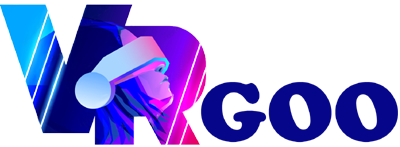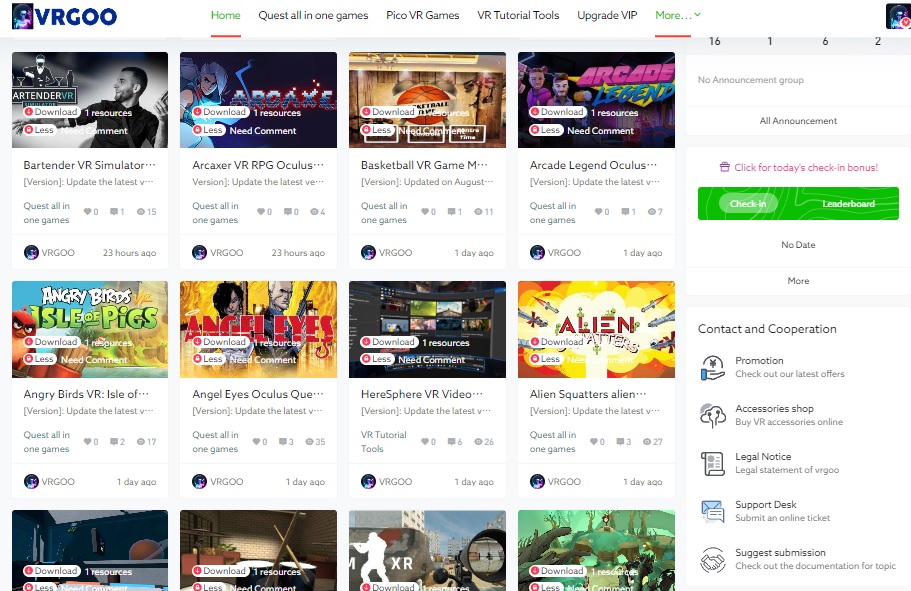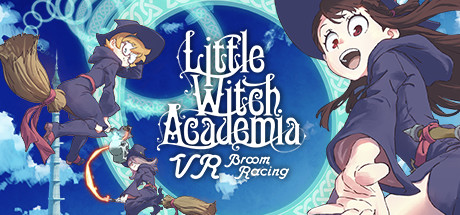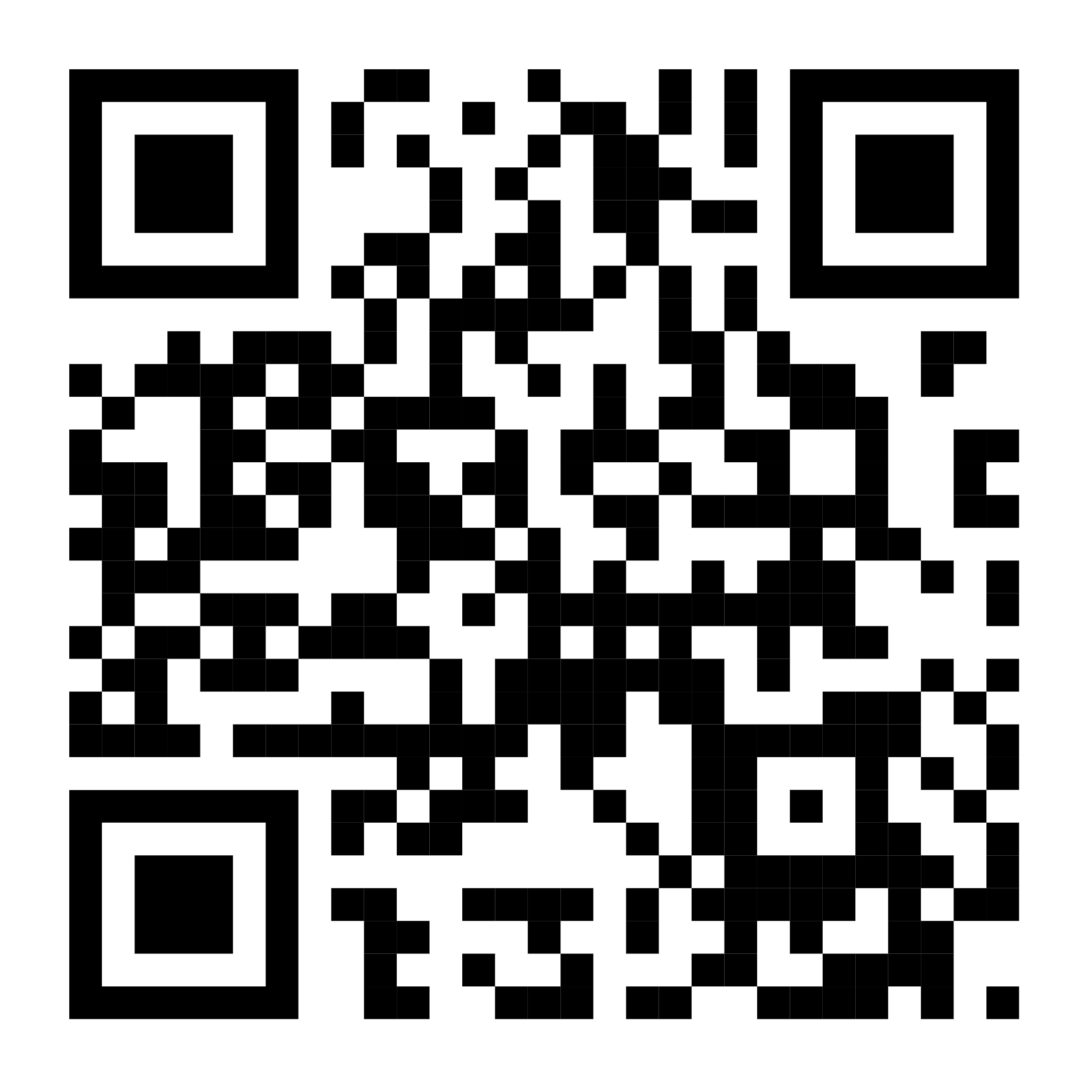-
Little Witch Academia-VR Broom Racing Oculus Meta Quest all-in-one racing gameVR Racing
[Version]: November 8, 2023 Update the latest version of the store v1.3.0.827 [Update]: The update is compatible with Quest 3 [Name]: Squingle VR [Genre]: Flying, Fun, Magic, Two-dimensional [Platform]: Quest, Quest 2, Quest 3, Quest Pro (all-in-one version). [Online]: Offline alone [Size]: 1.8GB [Refresh]: 90Hz [Language]: English 【Description】: About this game: Little Witch Academia VR: Broom Racing is a racing game where players ride and control a magic broomstick and follow the system's instructions to complete the race to fulfill your desire to own a magic broomstick. However, since it is a VR game, players will feel dizzy during the game. In fact, this game supports UNIVRS's unique technology, which can greatly reduce the situation of players getting sick VR, which is very intimate. Soar into the sky in over a dozen missions, purify ghosts with custom-made brooms, and experience original story sequences created by voice actors from the hit anime series! Collect items, points, and tickets, and customize the broom to your liking. -
Scrcpy-Wireless Screen Mirroring PC (Window PC) VR Oculus Meta Quest all-in-one softwareAndroid to desktop Free
When we use the Quest all-in-one computer to play games, we need to project the picture to show friends, there are many tools for projecting the screen to the computer, this is a small projection tool based on scrcpy written by Magic Fun Network, the capacity is very small and does not occupy too much space on the computer, do not want to use direct deletion to completely remove, the screen projection computer with sound function, the picture quality can be directly modified in the conf .ini configuration file.If you have any suggestions, please leave a comment, Moqu will update this tool, and of course our Moqu VR assistant also integrates this function. Features:Support data cable projection and WIFI wireless projection, customize the crop screen size, and record video files to the computer while projecting the screen Use:After downloading, extract to a certain location on the computer, then connect the data cable to the Quest all-in-one machine, click to start projection to project the data cable to cast the screen, if you want to switch the wireless projection, you need to make sure that the WIFI connected to your all-in-one machine and the computer are the same network, and then first start the wireless connection function .exe After the…- 1.4m
- 0
- HOME
- QUEST ALL VRVersion
- PC VRHTC
- VR18+Hot
- VR TOOLSTutorial
- Q & AAsk
- UPGRADEVIP
- MORE..
-
English-enArabic-arDutch-nlEnglish-enFrench-frGerman-deKorean-koRussian-ruSpanish-esVietnamese-vi